Description
The New User details can be saved using this Interfece.It is capable of caputuring the User details like First Name, Last Name, Display Name for the User, the Role, the Department name, the Status, the Active From and Active To period of User, the UserId and the User Password.The end user can also update the User details in this Interface. Also the User List can be filtered using the Filter Criterias like Name, Last Name, User Role, Department.There is a download and Print option for downloading and Printing the User details is also available in this interface.
Gallery
The New User details can be saved using this Interfece.
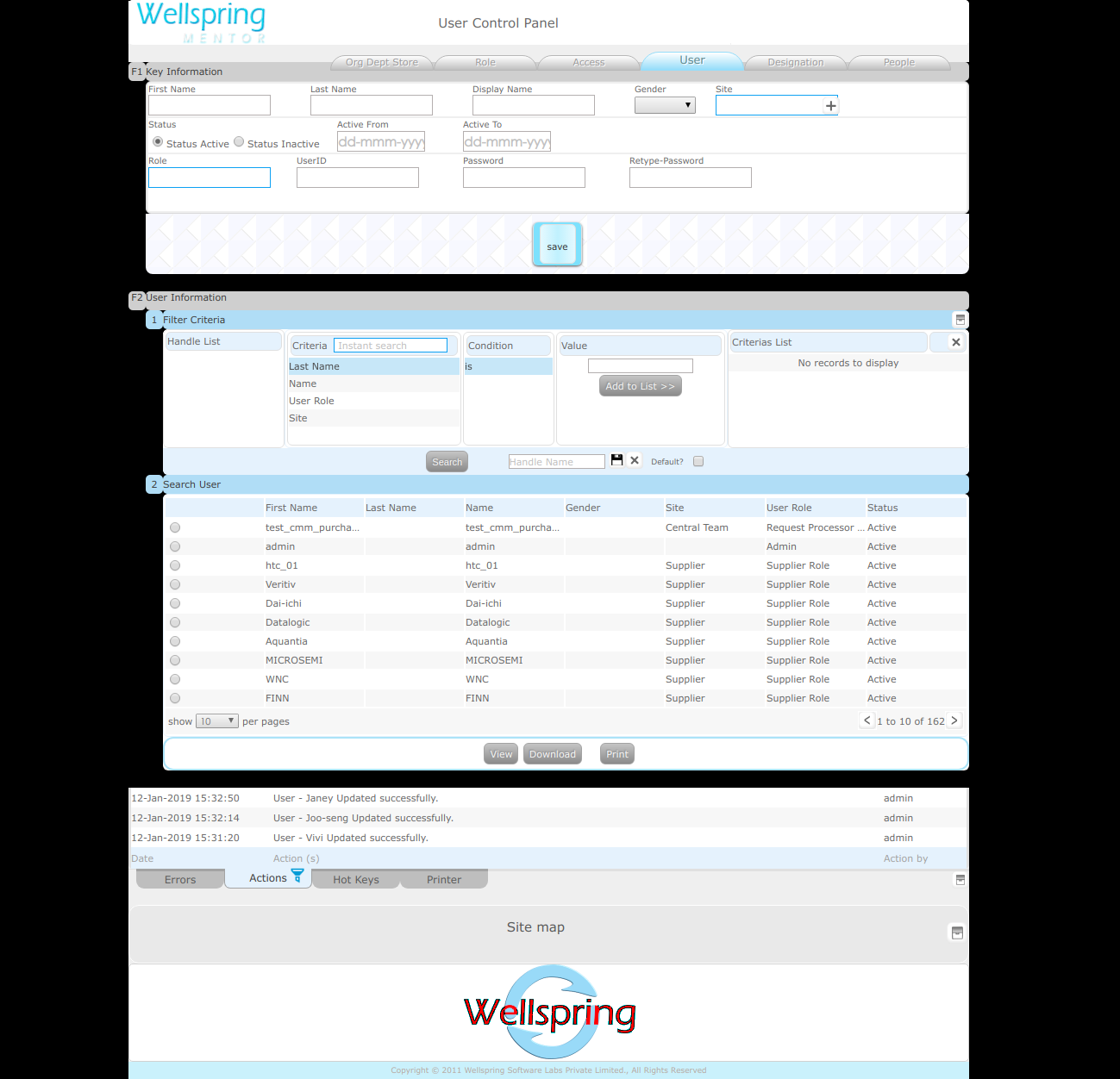
Contents
- About
- Data
- Actions
- HowTo Videos
How to open this Interface
| # | How to navigate to "Setup User" web page | ||||
|---|---|---|---|---|---|
| Steps | Instructions | Visuals | |||
| 1 | Login | Login using your user id and password. (If you do not know your user id / password please contact your Coordinator) | |||
| 2 | Click this Button | Open the menu by clicking the “Green button” on the bottom-right corner | |||
| 3 | Open this APP | Open this app by clicking the “Setup User” icon from Menu | |||