Description
All Stock Move Outward (DN) will be created as a plan for the corresponding receiving Facilities to receive the Materials. The Interface is capable of handling details like Pending Quantity, Receive Quantity, Already Received Quantity, who received the material and the preivous received material details. Also whether the received material needs to go for quatity check or not will be captured. For each receiving of materials, there will be a GRN number generated.
Gallery
The Store Manager Receives the Materials
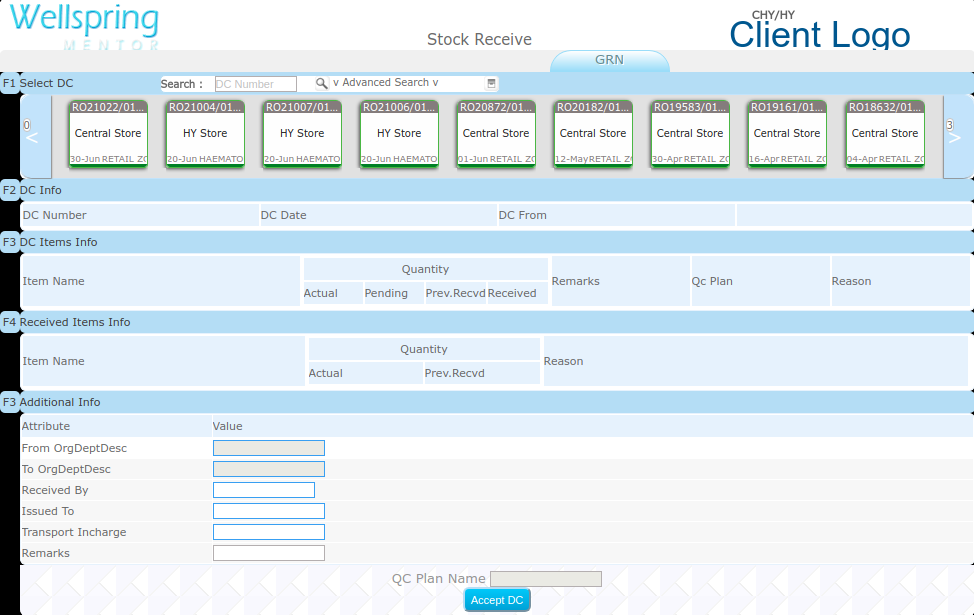
Contents
- About
- Data
- Actions
- HowTo Videos
How to open this Interface
| # | How to navigate to "Stock Move(In)" web page | ||||
|---|---|---|---|---|---|
| Steps | Instructions | Visuals | |||
| 1 | Login | Login using your user id and password. (If you do not know your user id / password please contact your Coordinator) | |||
| 2 | Click this Button | Open the menu by clicking the “Green button” on the bottom-right corner | |||
| 3 | Open this APP | Open this app by clicking the “Stock Move” icon from Menu | |||
